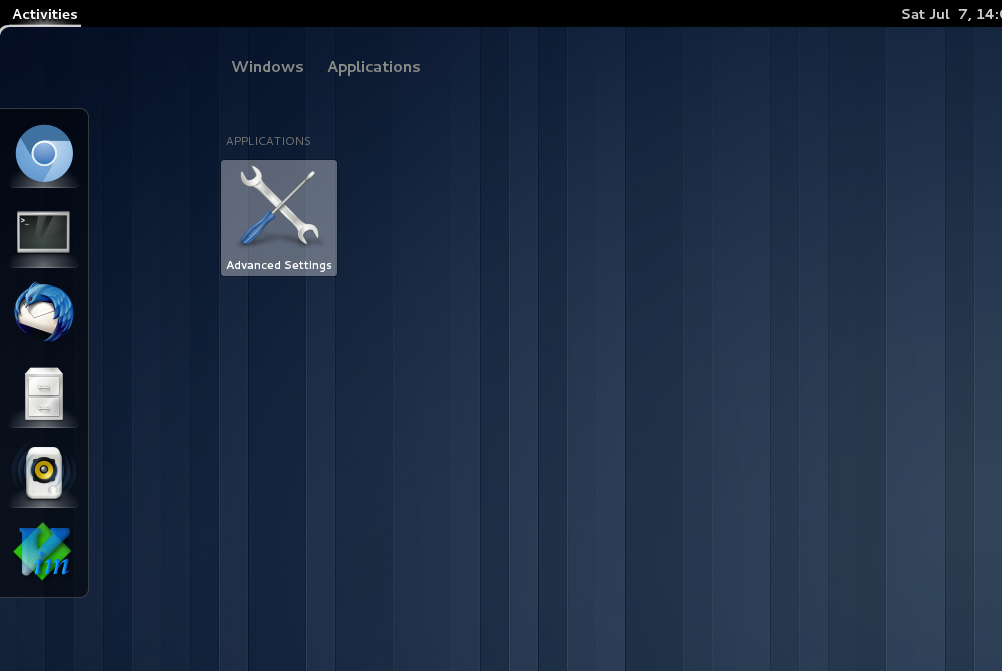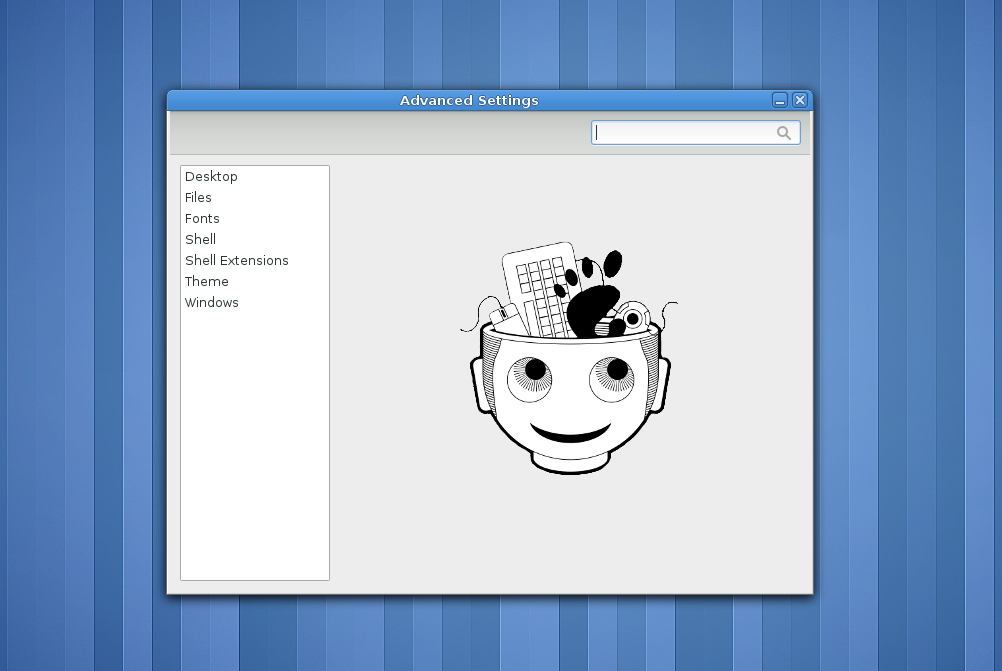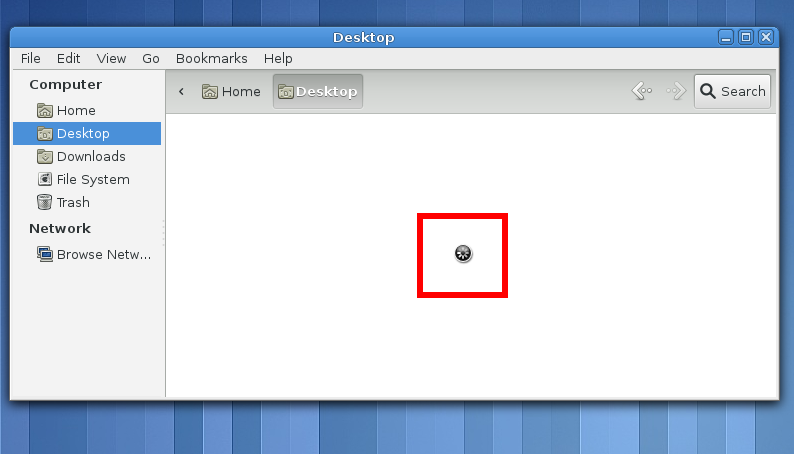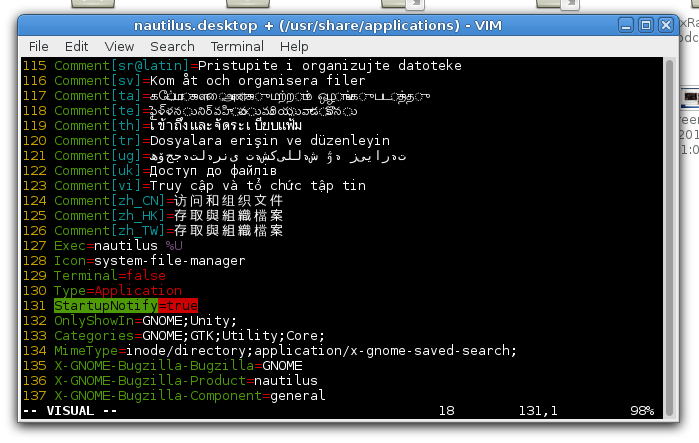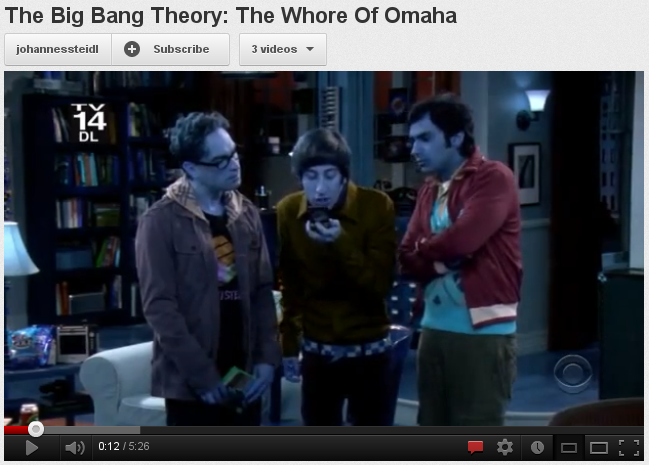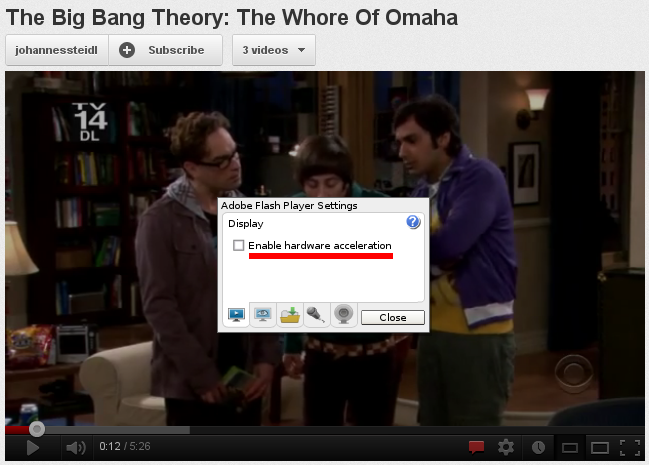Fedora 17 Tweaks

I finally had a bit of time to perform the annual desktop re-install to upgrade the OS on my primary computer.
It’s always a little bit of pain, because I pretty much rely on that machine and I want to have everything in place and ready to use. I upgraded from Lovelock to Beefy Miracle which took me from Gnome 3.0 right to 3.4. Things moved forward a lot during the past year! Lots of people hate Gnome Shell, but I’m ok with it - despite the occasional segfault. It’s definitely not perfect, but I like the idea of using the SUPER key for switching between applications. I have bindings for switching workspaces and after all, I end up using vim, chromium and terminal anyway :).
There are always some post-installation tweaks I like to do, to make the system fit my personal needs more. Here they are, maybe someone could use them as well.
Gnome Tweak Tool
This is the first thing to install to a fresh Fedora 17 or probably any distribution using Gnome 3 desktop. For some reason, the designers decided, that normal users don’t like to change fonts or window manager themes and they moved all this “things for advanced users” to gnome-tweak-tool. To install it, use the following command
su -c 'yum install gnome-tweak-tool'
This will add Advanced Settings icon to the application picker in activities overview (that comes up after you hit the windows key). The application allows you to fine-tune various parts of Gnome, such as font sizes, icons on the desktop, enable or disable extensions etc.
Clearlooks in Gnome 3.4
What surprised me the most is lack of Clearlooks theme in Fedora 17. I got
used to that theme too much over the years! Luckily for me, there’s a port for
Gtk 3 called Clearlooks-Phenix! To install this theme you need to download
and unpack Clearlooks-Phoenix
2,
which is suited for Gtk 3.4. After that, copy the contents of the archive
either to /usr/share/themes to make it available for all users or ~/.themes
just for yourself. There are more detailed install installing instructions
available directly on the project’s
website. Here’s a series of commands, that will do that
wget http://jpfleury.indefero.net/p/clearlooks-phenix/source/download/master/
unzip clearlooks-phenix-master.zip
mv clearlooks-phenix-master Clearlooks-Phenix
su -c 'cp -r Clearlooks-Phenix /usr/share/themes'
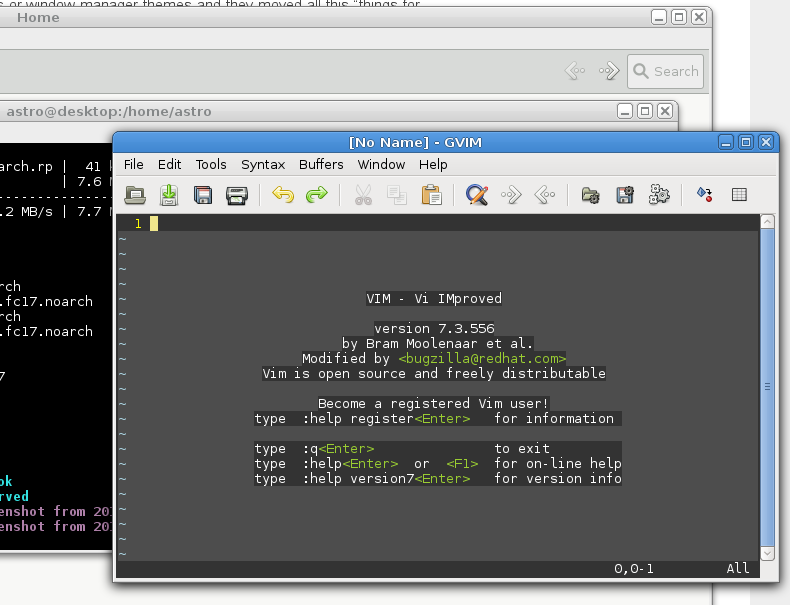
Nautilus Loading Too Long
I have this problem with Nautilus on my installation. When the file browser
starts, cursor changes to the loading circle one and stays like that for 20
seconds. The application on the other hand seems to be loaded and fully usable.
Fortunately, there is a simple workaround to this problem. To fix this, simply
edit /usr/share/applications/nautilus.desktop , find line that contains
StartupNotify=true (131 on my system) and change the value to false.
Multiple Workspaces with Two Screens
Another thing that bothers me on Gnome 3.4 is that, there are no workspaces on the secondary screen. The designers assume, that if you have two monitors, you use workspaces on the primary one and “pin” some windows to the secondary screen, that will stay there all the time through the context switching. I prefer to have this the other way though (i.e. so the workspaces change on the secondary screen as well). This can be easily altered by issuing this command:
gsettings set org.gnome.shell.overrides workspaces-only-on-primary false
The situation is also described in the following articles:
Blue Faces in Flash Player
This issue is caused by combination of Adobe Flash player and nVidia proprietary drivers. And for some reason, the colors are messed up in flash videos. I guess, that Linus was right (again). To fix this, you need turn off the hardware acceleration in flash player settings. Right click on the flash video, chose Settings and untick the Enable Hardware Acceleration option. You need to restart your browser for the change to take effect.
Logging Screen Background
I personally don’t like fireworks that much :-P and since they’re the default background of Beefy Miracle, the wallpaper is also present behind the logging screen. You can change the default wallpaper by editing the following file:
vim /usr/share/backgrounds/beefy-miracle/default/beefy-miracle.xml
and changing the paths to wallpapers for different screen sizes. I like the
blue Gnome stripes. For that one, you can set the path to
/usr/share/backgrounds/gnome/Stripes.jpg.
Keyboard Layout Resets to US on Logout
I don’t know what’s causing this and I didn’t find a complete workaround either. Every time I log off from my account, the keyboard layout is reset to English(US), despite the settings where the default is Czech. The workaround for this is to remove the English(US) from layout settings completely and keep only Czech. I can live with that, but it can be pretty annoying to other people I guess.