Installing Brother HL-2035 on Fedora 15
This is a step-by-step how-to on installing drivers for Brother HL-2035 printer. I installed it on Fedora 15, but it should work on most other distributions as well (with some alterations). Let’s get on with it.
Step 1: Download the official drivers
First and foremost you’ll need to download drivers for this printer from Brother’s website. They don’t supply HL-2035 drivers only HL-2030 so get those (download both files LPR driver and cupswrapper driver). For Fedora get the .rpm. On Ubuntu or any other Debian-based system you’ll probably want the .deb packages.
Step 2: Install the drivers
Now install the downloaded files either by double-clicking on them or from terminal. Make sure you install LPR driver first.
$ sudo rpm -ihv brhl2030lpr-2.0.1-1.i386.rpm
$ sudo rpm -ihv cupswrapperHL2030-2.0.1-1.i386.rpm
There is an installation
guide
for the drivers at Brother’s website. You can try following that if something
goes wrong. Just omit the --nodeps option. When you’re done installing
restart cups by writing
$ sudo /etc/init.d/cups restart
Step 3: Add cups printer
Open your favourite web browser and go to http://localhost:631/. A nice cups homepage should show up. Go to Administration -> Manage printers and see if the printer is there. If not, you will need to add it.
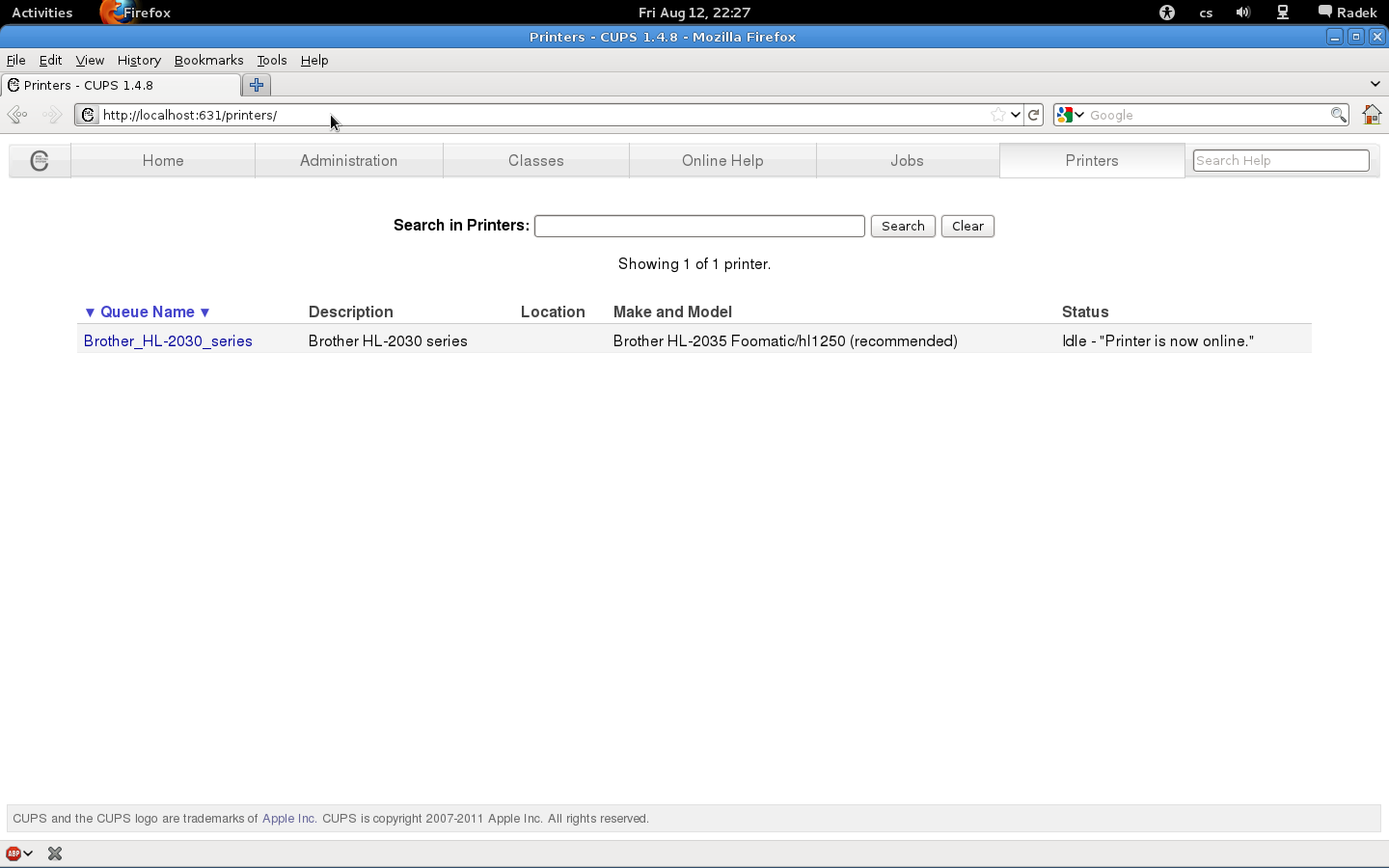
To add new printer go back to administration and click on add printer. A dialogue will pop-up asking for your credentials. Use root as user name and your system’s root password. Then select the Brother HL-2030 series (Brother HL-2030 series) from local printers and hit Continue. Leave defaults on the second screen, Continue again. On the last screen of the wizard you’ll be asked what drivers to use. We’ll do it by supplying the PPD file for HL-2035. Download the PPD, select it in the form and finish the wizard.
Done!
The printer should be working by now and you should see it among printers in cups and be able to print.

