Scriptster

I’d like to introduce to you a small gem that I put together last weekend. It’s called scriptster and it’s there to help you make scripts that depend on many external tools and programs. Also, it can make them look like a rainbow.
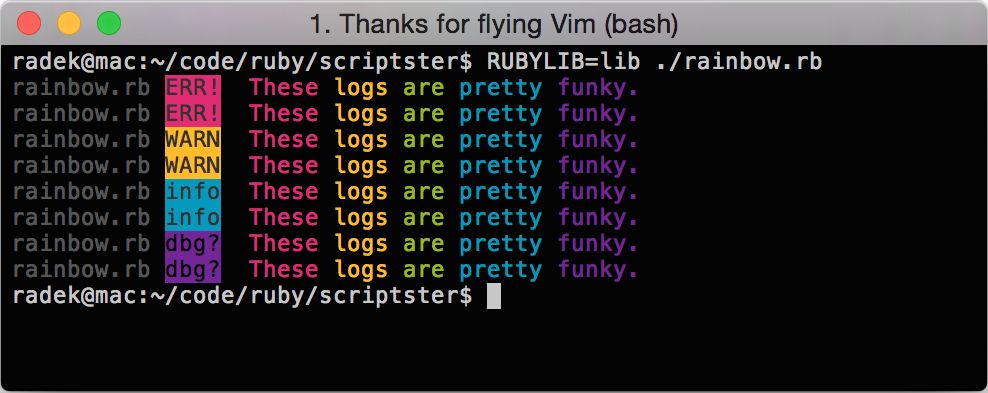
The Unix shell is great when your scripts are small. All the tools, such as grep and sed, combined with I/O redirection and pipes are brilliant and can work wonders in just a few lines of code. If your script, however, gets a bit more complicated, shell can become a nightmare of multiline one-liners and conditionals that are on par with black magic. That’s the best time to switch to something else.
Why Scriptster?
I usually go to Ruby and while it’s pretty good for scripting just on its own, it still takes a bit of boilerplate to get the most of it. Scriptster is that boilerplate. It comes down to these two things:
1. Running Shell Commands
There is a number of ways to run a shell command from Ruby. If what you care
about is the return value, you can use the Kernel#system function. If you
need to process the output of that command, you would use the back ticks cmd
or go for the built in %(cmd) syntax.
As you probably know, the system method will print out whatever the command
produces as it runs, but it won’t let you process it. The other two will hold
the output off completely. Surely, you can print it yourself once you’ve
processed it, but that’s far from ideal. If you run a build for half an hour,
you want to know whether it’s moving forward.
To overcome this limitation, Scriptster uses Open3.popen3 and IO.select
to read and process both stdout and stderr of the shell command. That makes
it possible to both print the output in real-time as well as to keep it for
further processing once the command has finished. This how you run a command:
ls = Scriptster::cmd "ls -1",
:show_out => true,
:show_err => true,
:raise => true
num_text_files = ls.out.lines.grep(/.*\.txt/).length
By the way, I’m sorry about this horrible pice of code. That certainly isn’t how would I normally get the number of text files in a directory in Ruby. It only exists to get my point across.
2. Logging
The other bit that often comes useful is reporting and logging the progress of
your script. If something didn’t go well, you want to know why. That isn’t
too difficult. After all, you can just puts stuff out and don’t worry about
it.
While that’s true, it makes sense to have something that will keep the logging code compact and flexible. Sometimes you might want to hide the progress messages and only display errors (for example, when using cron and receiving the logs via email). At different times, you might like to see additional debugging information.
Scriptster comes with a highly configurable logger class that can help you with all that. There are four preconfigured message types and four verbosity levels that you can use to filter what messages will be printed at any given time.
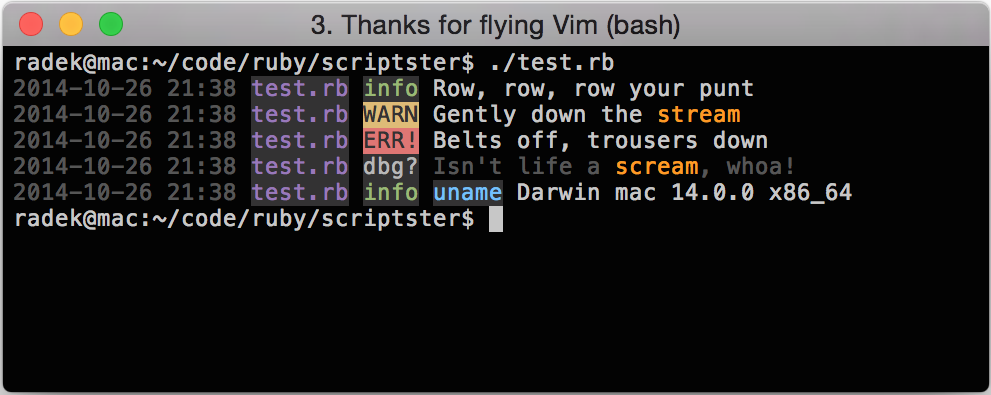
If you find it hard to navigate through loads of text in your terminal as I do, you will be pleased to hear that this simple logger comes with a full support of the extended 256-colour palette. Two colour schemes are included in the library itself and you can define your own using RGB (to learn how, see the last section of this post).
Here is an example use of the logger:
begin
Scriptster::log :info, "Starting the process"
# ...
Scriptster::log :debug, "Done in #{duration} seconds"
rescue ServerOnFire => e
Scriptster::log :error, "The process failed: #{e.to_s}"
abort
end
Using Scriptster
The first thing you need to do is to include the library into your project:
require 'scriptster'
Once that’s been sorted, it’s time to configure it. This step is not necessary, but chances are you won’t be entirely happy with the default settings. To do so, put the following block of code somewhere at the beginning of your script or the main function. It’s not too important where exactly you place it, but it must be executed before any other part of your code uses scriptster to make sure your settings were correctly applied.
Scriptster::configure do |conf|
conf.name = "nightly-build"
conf.verbosity = :essential
conf.colours = :dark
conf.log_format = "%{timestamp} %{name} %{type} %{message}"
end
Please refer to the documentation for a full and up-to-date list of all the options. With the config in place, you’re all set and can start using the library. There are two approaches you can take. The first one is referring to the scriptster module directly:
Scriptster::log :info, "Starting the build"
Scriptster::cmd "make clean",
:show_out => false,
:raise => false
Scriptster::cmd "make -B", :expect => 0, :raise => true
This is clean and simple, you know where things are coming from, but typing the module name again and again can become pretty tedious. If you’re integrating Scriptster in a larger project, it can be useful to include it in your classes to save yourself some typing. This is how I use the gem along with thor:
class Builder < Thor
include Scriptster
desc "The setup for nightly builds"
method_option :deploy, :aliases => "-d",
:type => :string,
:desc => "where to deploy",
:default => "~/builds/"
def nightly
log :info, "Statring the build"
cmd "make clean",
:show_out => false,
:raise => false
cmd "make -B", :expect => 0, :raise => true
end
end
You can see that’s much more compact.
Custom Colour Themes
As was briefly mentioned above, the colour themes in scriptster are entirely configurable, you can create colour themes of your own. The gem uses tco for colouring, so setting up a new theme in fact means configuring tco. What follows is an incomplete template that you can use to start your own theme:
Scriptster::configure do |s|
s.colours = Proc.new do
Tco::configure do |c|
c.names["green"] = "#99ad6a"
c.names["yellow"] = "#d8ad4c"
# more colours here ...
c.styles["info"] = {
:fg => "green", :bg => "default",
:bright => false, :underline => false
}
c.styles["info-message"] = {
:fg => "green", :bg => "default",
:bright => false, :underline => false
}
# more styles here ...
# you need to define all of the following styles:
# info, info-message, warn, warn-message,
# err, err-message, debug, debug-message,
# name, highlight, cmd, timestamp
end
end
end
Instead of the :dark symbol from the previous example, we use a Proc which
will be called at the right moment to apply our Tco config. The
Tco::configure method is used to define several styles required by
scriptster. All the styles mentioned in the template must be defined for the
theme to work properly. Notice that you can also define for RGB colours and
refer to them from the style definitions. A complete example of a colour
theme can be found in the
sources.
Summary
That’s all there is to scriptster. It’s a small gem that doesn’t have many features, but it can make your scripts a little easier to write. It works with terminal colours, so if you’re blind to things unless they stick out like a giraffe in a polar bear-only golf club, it might make the logs a little easier to read as well. It certainly helps me.
In any case, if there is something that you’d like to see as part of this library, do get in touch. I’ll be happy to help!
I’d like to thank Berit Watkin, the author of the cover photo.
